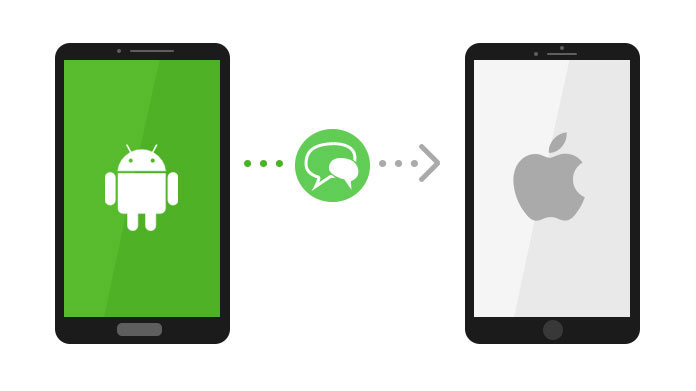When shifting from using an Android phone to an iPhone, there are high chances that you want to keep most of your data. Videos, photos, music and the likes are major things that most people wish to transfer from an old phone to a new one. However, some people have some attachment to their text messages whether it’s for a sentimental reason or business practice. Unfortunately, Android and iPhone are two incompatible applications, and it takes more than simply copying to transfer text messages. One easy way to do this is to invest in application software like https://www.backuptrans.com/tutorial/how-to-transfer-text-messages-from-android-to-iphone.html that allows you to move messages seamlessly. Below is a step by step guide to help you
- Choose Proper Software To Transfer Text Messages
Android phones run on Android software while iPhones run on IOS program. As expected, this makes it quick hard to mirror one phone to another. Due to such a reason, you quickly run into a deadlock while trying to transfer text messages. If you wish to transfer text messages from one phone to another, scout for good software like Backuptrans, they will help you. Ensure that you connect both your iPhone and Android phone to a PC to easily see the transfer list you wish to copy.

- Enable Debugging Feature To Transfer Text Messages
For security reasons, Android uses various bug features to stop sharing of information without authorization. To transfer text messages to a new iPhone, you first have to locate your Android device. Do this by enabling the debugging feature via USB first. Doing so allows you to install specific software to your windows which allows you to connect your Android and your PC since your Android Software becomes discoverable.
- Select Transfer Text Messages List ( All Or Single
For an easier time on how to transfer text messages from Android to iPhone, decide which text messages you want to transfer. To move all text messages from Android to iPhone, click on the Android device list. Next, select “Transfer Android SMS to iPhone.” This brings forth a prompt that allows you to transfer all your Android SMS to your iPhone. If you wish to transfer specific text messages from a specific contact, expand the list to view your contact list and then select the desired contact.
- Prompt and Transfer Text Messages
From this point going forward transfer of text messages mimics how to transfer text messages from one phone to another iPhone. After selecting your desired message list, press on “Transfer Android SMS to iPhone.” For specific contacts, select “Transfer SMS with this contact to iPhone.” Automatically a prompt will pop up asking if you are sure, ensure you confirm the transfer.

- Transfer Text Messages And Restart Phone
Depending on the speed of your PC, you gauge the duration this transfer will take. After the transfer is complete, disconnect your iPhone from your PC and restart your phone. Once you power on your iPhone, you will have successfully transferred text messages from Android to iPhone.
Conclusion
As seen above, investing in an application like backuptrans makes it so much easier to transfer text messages from one phone to another. No complicated procedures are involved as it only encompasses a 5 easy step guide. Overall, you enjoy quick and effortless transfer of text messages from your Android phone to iPhone minimizing loss of data.